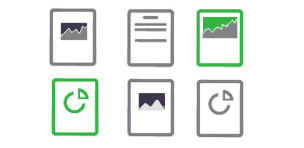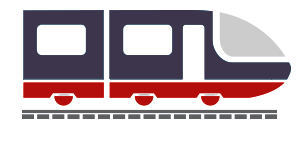-
What are the computer system requirements to work with the TickTrack Agent program?
Any PC with a Windows XP or later and at least 1 GB of memory (2 GB or more recommended).
-
How to start working with MetaStock?
You will need a MetaStock version 7.03 or higher.
MetaStock must be installed with the support of the eSignal data vendor. If you do not know or are not sure of the options set while installing MetaStock, reinstall it. In the process of the installation when asked to "Select Real-time Vendor" chose "eSignal".
Download the TickTrack Agent program and install it.
After installation run the Equis Real-Time Configuration from the Equis International program group. In the Data Options tab unmark the "Warn if Unusual Time Change" box.
In the File Updates tab in the field "Max # of records to store in intraday files" enter the number 65500. The setup is now complete.
TickTrack Agent starts automatically with the launch of MetaStock and is minimized to the tray icon —  Click the right mouse button on this icon, choose the "Options" menu and enter the username and password assigned to you in the field "User: password".
Click the right mouse button on this icon, choose the "Options" menu and enter the username and password assigned to you in the field "User: password".
To open a chart in MetaStock choose the menu File->Open. In the folder "Look in" find the eSignal button and open the TickTrack.sym folder. Find the required ticker and place the cursor on it. In the menu Options->Load Options choose "Prompt for date when chart is opened". Click the "Open" button.
In the opened window choose the required time period and click OK. Wait until the sign "Waiting for data. Press Esc to cancel" disappears in the chart window.
-
How to start working with Omega TradeStation?
You will need a TradeStation 2000 SP4c Build release 771 or higher.
Check the setup features of the TradeStation. It must be installed with the support of the DBC quotes supplier. If you do not know or are not sure of the options set while installing TradeStation, reconfigure it in the Global Server program. Choose the menu Tools->Run Setup Wizard and at the step Data Collection Method choose Real-Time/Delayed. At the step Select Datafeed install DBC Online SubServer.
Download the TickTrack Agent program and install it.
If you install TradeStation for the first time, in the process of installation of 3rd Party Data Vendor Software choose DBC, and at the step DBC Data Feed Selection mark eSignal Online.
After installation runthe Global Server program from the Omega Research program group. At the offered step Data Collection Method choose Real-Time/Delayed. At the step Select Datafeed install DBC Online SubServer. Now the setup is complete.
TickTrack Agent starts automatically with the launch of TradeStation and is minimized to the tray icon -  . Click the right mouse button on this icon, choose the "Options" menu and enter the username and password assigned to you, in the field "User: password".
. Click the right mouse button on this icon, choose the "Options" menu and enter the username and password assigned to you, in the field "User: password".
After starting TradeStation go to the Global Server application. Choose the Insert->Symbol menu. Click on the Add New button and in the Symbol field enter the symbol of the required ticker and click OK. (The list of the used symbols can be found in the Information and prices section.
On the message "The added symbol requires additional information" click OK. In the next window fill in the Symbol Root field with any ticker symbol. Then click OK in this window and the next one. Now in order to begin receiving the data on this ticker click the right mouse button on the record near it and click Connect Symbol.
Go to TradeStation and choose File->New->TradeStation Chart. Find the required ticker in the opened window and click on the Plot button, afterwards you will be offered to choose the periodicity of the requested data.
-
What shall I do if MetaStock is unable to connect to Data Vendor?
First you need to install MetaStock (version 7.03 or higher) with the support of the eSignal data supplier, and then install the TickTrack Agent program. After the installation check whether the "startpath=C:\TickTrack" path exists in the WinRos.ini file in the Windows system directory. You should start MetaStock Professional that automatically activates TickTrack Agent.
-
I am unable to find the TickTrack.sym folder in MetaStock, containing the list of tickers available
This folder (being a text file) becomes available in the window of ticker opening (File->Open), if the eSignal section in the "Look in" field is chosen. If the folder does not exist, click the right mouse button on the icon of the TickTrack Agent program, minimized in the system tray, and choose the Update tickers menu, and then Export tickers to Equis menu. Relaunch MetaStock.
-
MetaStock gives the message "Unusual Time Change"
Uncheck the "Warn if Unusual Time Change" box, having chosen Data Options in the Equis Real-Time Configuration program available in the Equis International program group.
-
The loading of the history in the MetaStock is effected with the current time in all the records
Uncheck the box Replace vendor-supplied times with computer system time, having chosen the Data Options tab in the Equis Real-Time Configuration program available in the Equis International program group.
-
At the opening of the ticker the MetaStock does not offer to choose the period of the requested history
In the window of the ticker opening choose the Options->Load Options menu and check the box "Prompt for date when chart is opened".
-
How to leave only the most often used tickers in the full list of tickers in MetaStock?
After opening the list of symbols (File->Open menu) add chosen tickers to the "Favorites" folder by clicking the right mouse button on them and choosing Tools-Add to Favorites. Thereafter choose them by clicking the Favorites button in the window of the ticker opening.
-
How to set the time of the trade session in MetaStock?
Method 1. Use the File-New-Security menu to open the ticker, setting the Start time and End time without changing the name and symbol of the ticker. In order to do that paste the time indications from the clipboard into the relevant fields (for example, 11:00 in the Start time field, and 18:00 in the End time field), then save the changes by clicking on the ":" (colon) symbol in the English keyboard layout.
Method 2. In the ticktrack.sym file, situated in The Downloader subdirectory of the MetaStock installation directory, assign the chosen ticker the time period of the trade session (for example, change (0000,0000) into (1100,1800)).
-
MetaStock shows the time that differs from the real time by N hours
In the Equis Real-Time Configuration program available in the Equis International program group set the number of hours in the option "Adjust data record time" to adjust the chart.
-
The "Error" message appears in the Global Server program in the Real-Time Status field at the attempt of activizing the receipt of data on a ticker
Change in the registry HKEY_LOCAL_MACHINE\Software\Microsoft\Windows\CurrentVersion\App Paths for the WinSig.exe and WinRos.exe files the paths to the directory in which TickTrack is installed.
Also change the startpath to this directory in the WinRos.ini file that is located in the Windows system directory.
-
While making a chart in the TradeStation the message "No data available for the selected date range" appears
You need to check whether the history of records in the GlobalServer exists: choose the symbol, on which the chart was made, in the list and choose the Edit-Edit Symbol menu. Thereafter click Load Data in the Edit Data tab after choosing the required data format (ticks, minutes or days) in the Field/Resolution field.
If there is no data available check the schedule of the trade session for the chosen ticker (the Sessions folder). The malfunction is also possible if the symbol is incorrectly entered. The correct list of symbols can be checked in the Information and prices section.
If the data is available, but the chart in the TradeStation is not plotted, we recommend you to relaunch the complex. To do this close the TradeStation, Global Server and TickTrack Agent. Thereafter start the TradeStation package that will automatically launch Global Server and TickTrackAgent.